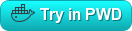tiledesk
🚀 Deploying Tiledesk Community with Docker Compose
This guide explains how to quickly deploy Tiledesk Community using Docker Compose.
⚠️ The Tiledesk Community Docker Compose configuration is currently in beta.
It contains the latest work-in-progress deployment scripts and installs the latest development version of Tiledesk.
All tests are executed using the most recent versions of Docker and Docker Compose, as provided by CircleCI.
🧩 Prerequisites
Before you begin, ensure that the following software is installed:
| Component | Installation Guide |
|---|---|
| Docker | https://docs.docker.com/ |
| Docker Compose | https://docs.docker.com/compose/install/ |
⚙️ Deploying Tiledesk Community
- Download the Docker Compose file:
curl https://raw.githubusercontent.com/Tiledesk/tiledesk-deployment/master/docker-compose/docker-compose.yml --output docker-compose.yml - Start Tiledesk:
docker-compose up -
Open your browser and visit: http://localhost:8081/
- Sign in as admin:
- Email:
admin@tiledesk.com - Password:
superadmin
- Email:
💡 Tips & Troubleshooting
- Public IP Configuration:
If you have a public IP, set it in theEXTERNAL_BASE_URLandEXTERNAL_MQTT_BASE_URLenvironment variables:EXTERNAL_BASE_URL="http://99.88.77.66:8081" EXTERNAL_MQTT_BASE_URL="ws://99.88.77.66:8081" docker-compose up - Port Configuration:
Ensure that all required ports are available on your host.
Refer to thedocker-compose.ymlfile to identify the exposed ports (e.g.,3000,4200,4500,8081,8082,8004,5672,15672,1883,15675,27017).
Use the command below to verify that ports are not already in use:sudo lsof -i -P -n | grep LISTEN
🧠 Using RAG (Retrieval-Augmented Generation)
Tiledesk supports RAG (Retrieval-Augmented Generation) to enhance chatbot answers using your own data sources. The Community version uses Qdrant as vectore store.
⚙️ Configuration Steps
-
Configure the GPTKEY environment variable to enable managed GPT integration: For a centralized, managed AI setup across multiple tenants (projects), set your
GPTKEYin thedocker-compose.ymlfile under theserver,chatbot,backend-llm-train, andbackend-llm-qacontainer sections:GPTKEY=sk-proj-I0Noo...Alternatively, you can configure individual keys per project by specifying the corresponding API key in Settings → Integrations (See point 3).
- (Optional) Custom Embeddings
In order to use custom embeddings instead of OpenAI’s default ones, under the
servercontainer section, set:EMBEDDINGS_PROVIDER=your-embeddings-provider #i.e. huggingface EMBEDDINGS_NAME=your-embedding-name #i.e. sentence-transformers/all-MiniLM-L6-v2 EMBEDDINGS_DIMENSIONE=your-embeddings-dimension #i.e. 384 - (Optional) Native and Custom Models (Ollama)
Tiledesk natively supports OpenAI models and various common LLM models such as: Google Gemini, Anthropic, Groq and Cohere, for which you need to enter your API Key on the Tiledesk platform.
Example: Go to Settings -> Integration -> Google Gemini and set your API KeyAnd to configure Ollama with your custom models.
Example: Go to Settings -> Integration -> Ollama and set - Server URL: https://ollama-dev.mycompany.internal:11434 - Models: the list of your supported models
🧱 Running in Background
To run Tiledesk in detached mode:
docker-compose up -d
To view logs:
docker-compose logs -t -f --tail 5
🌙 Running the Latest Nightly Build
Use the following command to deploy the latest nightly build:
docker-compose -f docker-compose-latest.yml up
🌐 Setting Up a Custom Domain
You can configure a custom domain (e.g., http://mydomain.com) using NGINX as a reverse proxy.
- Install and configure NGINX:
sudo apt-get install nginx cd /etc/nginx/sites-enabled sudo nano mydomain.com.conf - Add the following configuration (replace
mydomain.comwith your domain):map $http_upgrade $connection_upgrade { default upgrade; '' close; } server { listen 80; server_name mydomain.com; location / { proxy_pass http://localhost:8081; proxy_http_version 1.1; proxy_set_header Upgrade $http_upgrade; proxy_set_header Connection $connection_upgrade; } } - Validate and restart NGINX:
sudo nginx -t sudo service nginx restart - Run Tiledesk with your domain:
EXTERNAL_BASE_URL="http://mydomain.com" EXTERNAL_MQTT_BASE_URL="ws://mydomain.com" docker-compose up
Your installation should now be accessible at:
👉 http://mydomain.com
🔒 Adding HTTPS with Let’s Encrypt
- Install Certbot and the NGINX plugin:
sudo apt install certbot sudo apt-get install python3-certbot-nginx - Obtain and install the SSL certificate:
sudo certbot --nginx -d mydomain.com - Run Tiledesk with HTTPS:
EXTERNAL_BASE_URL="https://mydomain.com" EXTERNAL_MQTT_BASE_URL="wss://mydomain.com" docker-compose up
⚠️ Make sure to use:
httpsinEXTERNAL_BASE_URLwssinEXTERNAL_MQTT_BASE_URL
Your installation should now be accessible at:
👉 https://mydomain.com
🔄 Updating Tiledesk
To update all Tiledesk images to the latest version:
docker-compose pull
🧹 Cleanup
To stop and remove all containers:
docker-compose down
To also remove volumes:
docker-compose down -v
🧪 Try Online with Play With Docker
You can test Tiledesk directly in your browser using Play With Docker:
📡 Service Endpoints
| Service | URL | Component |
|---|---|---|
| Reverse Proxy | http://localhost:8081/ | tiledesk-docker-proxy |
| Tiledesk REST API (docs) | http://localhost:8081/api/ | tiledesk-server |
| Tiledesk WebSocket API (docs) | ws://localhost:8081/ws/ |
tiledesk-server |
| Tiledesk Dashboard | http://localhost:8081/dashboard/ | tiledesk-dashboard |
| Web Chat | http://localhost:8081/chat/ | chat21-ionic |
| Widget | http://localhost:8081/widget/ | chat21-web-widget |
| Chat REST API | http://localhost:8081/chatapi/ | chat21-http-server |
| Chat Server MQTT | – | chat21-server |
| RabbitMQ | http://localhost:8081/mqws/ | chat21-rabbitmq |
💡 If SSL is enabled, replace
httpwithhttpsandwswithwss.